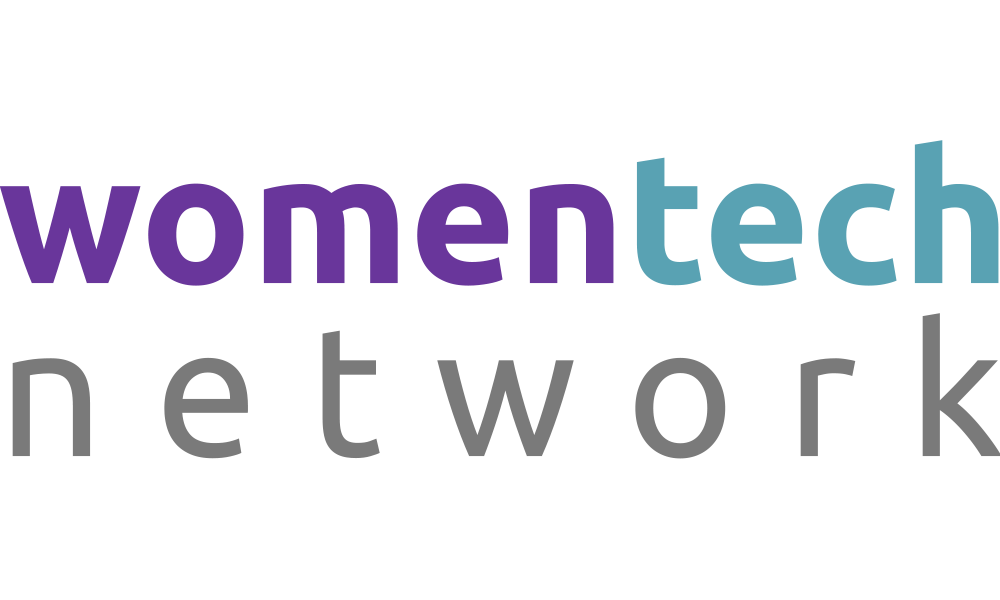Harnessing the power of automation to streamline your workflows and save time by Kara Kennedy
Video Transcription
So welcome everyone. Ka. Uh my name is Kara Kennedy. And today I'm going to be giving an introduction to Microsoft Power Automate. And the goal is to help you learn more about how you can harness the power of automation to be more efficient and streamline.Your work flows a little bit about me. I am a digital skills trainer and really enjoy helping people upskill their digital technology skills and gain more confidence because this is the world that we're living in. I'm also an analyst and an educator. I've taught literature, writing, academic skills, mathematics, all kinds of topics. And I'm also an author and I completed my phd on the representation of women in science fiction. So I'm also really interested in how uh women in science and technology are represented and how we can increase uh the diversity in those kinds of fields. And how I discovered power automate was I was looking for a way in an organization I worked for to improve a feedback system and came across it and have found it a really useful tool. And I have found that most people I talked to don't actually know about it. So I think it's one of the kind of secrets of Microsoft.
And so I like to spread the word about all the different cool things that you can do with Power Automate and you can find me on linkedin and Twitter as well if you'd like to connect. So what I'll be covering in today's session is a little bit about what is automation and what's the impact it's having. And then I'll go over what is Microsoft Power automate and explain a little bit more about this application. And then I wanna give you five specific examples of how you can automate tasks and streamline workflows. And I'm hoping these give you a sampling of the kinds of things that you can do. Of course, there's many, many more, but this is just some really concrete examples that you can take notes on and go away and do yourselves and try out if you haven't already. So if you'd like to um spend a few seconds thinking about when I say automation, what kind of things come to your mind? What do you think about when you heard the term automation? Um It's being used a lot more um today. What kind of things or any kind of emotions or what comes to your mind when I talk about automation, oops, shortcuts rules, speeding up things. Yep, reducing manual testing efficiency. Yep, streamline. Yeah, that's a good word.
Most people want to streamline things, be more efficient, quicker delivery to market. So it's doing things more efficiently, um just faster. So, automation in a kind of general sense is using machines or systems that can operate with little or no human intervention. So essentially they work automatically.
Hence the term, sometimes this means doing things that humans can't do. Sometimes it means doing things better or faster or more efficiently than humans. So some examples, you might think of machines or robotics being used in factories. You might think of drones and other technologies that are starting to be used by farmers and ranchers and Agritech. It's also impacting the trades. So here's an example of a semi automated mason machine that can lay bricks by itself. There's also more automation happening in health care.
Um things like chat bots, um robotics, things to help assist doctors, nurses, other health professionals, which is probably a trend that's only gonna continue. There's also automation taking over your home. So you might have a heart home, smart home or know someone who does, you might have smart devices that can link up with your internet or a network. They can do things by themselves, they can learn about your preferences, they can order things for you like this is example of things happening automatically. More basic example is automatic car doors. So essentially, instead of having a human, open the door, right, we can press a button or we can have a sensor detect when you want the door to open So if you've ever had your hands full with Children groceries, other kinds of things, you know, this is a useful tool and sometimes these things become so common.
We don't even think about them anymore, but it didn't always used to have the automatic features. And of course, we're all familiar with smartphones that are doing all sorts of things automatically for uploading, downloading data to the cloud. They're fetching our email, they're sending us alerts all of this is happening because we now have computing technology. So why should we care? Well, according to mckinsey Global Institute analysis, looking at the impact of automation on our global workforce, there's a lot of impact in this sector.
So they estimate around 50% of current work activities are technically automat able by adapting our current technologies. And six out of 10 occupations have more than 30% of their activities that could be technically automat. So that's quite a large chunk and and looking at the impact in just by 2030 they have a range of impact. But the work that potentially might be displaced by adopting automation, the percentage of workers is in the millions, right, anywhere from 10 million to 800 million people could be impacted as automation becomes more adopted. And the percentage of the workforce that might might need to change their occupational category again, anywhere from 10 million to 375 million. So essentially automation is continue gonna continue to affect us at home and at work, whether we like it or not. So I think rather than being afraid or intimidated by automation and technology, we can really use it to our advantage to free ourselves to do more complex or more interesting tasks. It's not that humans won't be needed, would just be needed in different ways. So I wanna encourage everyone to see automation as a helpful tool and think about how you might stay on top of the changes in the world rather than kind of being left behind or in the dark.
So with that said, I'd like to introduce you to one way you can get started with automation and that's through Microsoft Power automate. Yeah. So what does Microsoft Power automate? Essentially, it's a cloud based service that can automate routine tasking processes and streamline workflows.
And I think it's a really useful tool for both organizations, teams and individuals to help improve efficiency. It's all about efficiency. It was previously called Microsoft flow. So you might hear it called that sometimes and it still uses some of that flow terminology in the product.
It's part of the Microsoft 365 suite. So if you have access to Microsoft 365 there's a good chance that you'll also have access to some of the functionality of power automate. And one of the great things about it is it's entry level. So you don't need any programming skills to get started you can, if you want to learn a little bit more advanced things to do more. But at the base level, you don't have to know about programming. You can just use um a really basic template or use really basic functions. So you don't have to have programming skills to use this. So looking at some of the terminology, so uh power automate operates on triggers. So this is something that starts the flow of automation. So I've used the example here of hose. So you have water running to your hose, but it's not until you pull the trigger of your nozzle at the end that actually water starts coming out, right? So that's your trigger, that starts the flow of water. So that's an analogy for what happens in power automate. It needs something to tell it to start the flow of automation. So some examples of a trigger might be a time based trigger. So the first day of every month you want something to happen, that's your trigger is time based. It might be when someone submits a form.
So using Microsoft forms, that's the trigger for something else to happen when a new email arrives, that might be a trigger for something to happen or it could be more manual based. So when I press a button and I'll show you an example of that on the app. When I press a button, then I want something else to happen. So these things tell it to start a flow of automation. And what it looks like inside power automate is it will give you the trigger and then it will show you with the icon and the name and the color and I uh of what the application is. So when a new response is submitted and then it tells you this is linked with Microsoft Forms and it has the Microsoft Forms logo. So there's lots of examples of different triggers that you can use that will then tell it to start a different flow of automation. So after your trigger is what are called steps or actions. So here's an example of what uh flow or automation looks like in power automate. And so we have our trigger, which is when a new response is submitted to Microsoft Forms. And then as you can see, it looks like a flow or waterfall coming down with the arrows. So after the trigger happens, then we have three here different steps that are gonna happen afterward. So we'll go into more depth of these later.
But this is the the basic terminology is a trigger. Something happens to tell it to start the flow and then as many actions or steps that you want to have happen after will flow on from that trigger event. And here's an example when you're in power automate, you can look up the different triggers and actions that are linked to a specific application. So here is their list of things linked to office 65 outlook. So some of them are triggers, some of them are actions. Another really useful thing about power automate is what they are known as connectors. So it works with hundreds of connectors both inside and outside of Microsoft. So it links up with Microsoft products like sharepoint onedrive Outlook Excel, but it also works outside of the Microsoft ecosystem.
So things like Gmail, Twitter, other applications that are not part of Microsoft, it can connect to many of those. And this makes it a really powerful platform because it's not just limited to the Microsoft products. You can also link up with other things if you use other applications.
So you might be wondering why I've used the sunflower background. So I thought I would explain if anyone is wondering why there's a sunflower background on the tech presentation. But first of all, I think technology can be considered cold and unappealing or you think of the term automation like of robotics or very sterile kind of thing. So I wanted to bring some more and color into this presentation. But I also think a sunflower is a really good example of how automation works in nature. And it might help some people as a visual to think about what's happening in automation and computing. So if we think about a sunflower seed, if I have a sunflower seed sitting on my desk, it's probably not gonna do anything, nothing's gonna happen, it's just gonna sit there. But if I take that sunflower seed and I put it in some soil and I put it outside and it gets some rain and it gets some sunshine. Right. Those are triggers that will tell the seed, hey, you need to start something. You need to start a process of growing, you need to start a process of becoming a sunflower. So hopefully, eventually, automatically that seed will know this is what I need to do next, right? So nature has a lot of these things that happen automatically.
I could just plant that seed and I shouldn't have to really do anything else. So if that, that helps you think about what you want to do to automation is you give something a trigger. You say this is what I want to be my trigger for something else to happen and then you set it and forget it and you don't have to think about it anymore. It just takes care of itself and that frees you up to do other things and to concentrate your energy on more important tasks. So that's just a brief explanation of the sunflower. All right. So, back to power automate. So how do you get there? First of all, there's a couple ways you can get there, you can go to office.com and if you've got access to 365 you will see power automate in the apps list. You see at the bottom right there. We've got the blue arrow telling me I can access power automate. You can also go to power automate.microsoft.com. We'll take you to the same place and there's also a mobile app if you're interested. And the mobile app has a little bit different functionality than the desktop version.
So it might be worth having both of them. You might also see in some of the other Microsoft apps such as sharepoint and onedrive, a little automate button at the top of the toolbar. And these let you use some of the functions of power automate, say to create a reminder or to create a rule when you're in a different application. So it's trying to integrate some of the functions of Power automate into other Microsoft products. So if you see that, that automate button up there, you can check it out and see if there's something you can automate within a different place. In Microsoft, the templates are really good way to get started with power automate templates are already set up by other people and you can browse through them. You can search by keywords, you can search by different types of things like here, you see approval or email or mobile.
And these give you an idea of the kinds of things you can do with automate and what other people have found useful. So I I would recommend these as a good place to get started and sometimes they're already all set up and all you have to do is click save and it will run for you. Sometimes there's more customization that you need to add to it before you can actually use it. But these are really useful place to get started. So several different types of flows and power automate, I'll go over a couple of them today. So there's an automated cloud flow and these are triggered by a certain event. Like I mentioned, when someone submits to a Microsoft form, that will be the trigger, it will happen automatically whenever someone does that trigger action, there's also instant cloud flow. So these are more triggered manually and I'll show you an example of that on the mobile app and then there's also schedule clavo. So this uses time as its trigger. So you choose when say the first of every month, that's the trigger, it'll run on that kind of schedule.
So the five different examples that I want to run through today are email reminders, email attachments, approval process form to spreadsheet to email and then a quick calendar event on the mobile app. I'm hoping these will give you a taste of the kinds of things you can do in power automate. So the first example, do you need to send regular emails about monthly reporting deadlines or some other kind of deadline that's on a certain schedule? So rather than reminding yourself and having to go in and send emails every time that event comes around. You can use power automate to set up email reminders to go out automatically each month or whatever schedule that you need. And this saves you from having to think about it, worry about it. You said it and forget it. So to build this kind of flow, this would be an example of the schedule, cloud flow. We want it to operate on a certain time schedule. So if we click in to create a schedule cloud flow, this is what it would look like in power automate. So you can either choose a name for your flows or you can let it generate one for you automatically and then it will tell you what things are required. So it has the little red asterisk next to the things that you have to fill out.
So it's asking you when do you want to start the flow? What time do you want it to run? And then how often do you want it to repeat? So this is just the default. So I don't want those. So if I'm gonna use the example of doing a monthly report reminder, I want it to run the first of every month. So I'm gonna set it up to start June 1st. I want the email to go out at 9 a.m. Nice and early in the morning and then I want this to repeat every month. So this is going to be the schedule that this flow will run on So once you click into the next screen, this is what the basic screen looks like in power automate. So it's gonna look like that waterfall effect. So it's telling us here, we have one step or one action. This is our trigger. This is our recurrence. This is how often we want it to happen. And if I just click into that, this is telling me what I've already done in the previous step, the interval or the frequency is gonna be every month. So the first of every month. So the next thing I wanna do is I wanna create a new step. So I click the new step button and then it's gonna ask me to choose an operation. So here's where you either need to type in keywords to find what you're looking for or you can also search by app.
So I've, I've just typed in email outlook 365 because I know I wanna send an email and then it tells me here's an action, send an email with 365. So just be aware there are other types of email. But if you're using the business office 365 which I'm using here, you wanna choose this one rather than one of the other male options. So once I click on that, then it's gonna give me another step and it's gonna tell me what I need to fill out to complete this. So I need to choose who the email is gonna go to, you can either choose one or, or multiple email addresses. I need to choose what's the subject of the email gonna be? And then I need to say what I want to be in the body of the email. So I'm just gonna use an example. I'm gonna send it to one employee. I'm gonna ch choose a subject reminder, monthly report due and really quick in the body. Please send your monthly report. So this will go out first of every month at 9 a.m. to this person. So once I'm done with that step, this is what the completed flow will look like. It's just a two step flow every first of the month.
I wanna send an email to this person and I click save and then that will be my flow and it will run by itself. So that was the first example. Next example, are you tired of searching through your email inbox trying to find an attachment? I think we've all been there. Someone sent you an attachment and you're trying to find it and you've got lots of emails and lots of attachments and you can't remember where it is and you're wasting a lot of time trying to go through and find all those attachments. So power automate can automatically send all your email attachments to one folder and then you can just go to that folder to quickly go through your attachments can be a lifesaver for people that are getting lots of attachments and have a lot of information they're trying to sort through.
So this one has a template. So I'm gonna be using the template for this example. So the templates called save office 365 email attachments to specify one drive for business folder. And when you're using a template, it will show you here which applications that the flow is gonna connect to. So it's telling us one drive for business office 6365 outlook. And then the little green check mark is telling me that I'm already signed in to my Microsoft account, which you have to do before you can then go to the next step of the template. And so this is the template that I want. So if I click into this, it's already has the the flows and the steps pre done, I just need to check that those are actually what I want. And if we look into the template, it's saying the trigger is gonna be when a new email comes into my inbox. So that's already set up, don't need to do anything there. And then the next step is apply to each attachment on the email. Sometimes you get more than one attachment. So we need this to apply to each attachment. And what it's gonna do is it's going to then create a file in one drive.
So if we click open that onedrive step, it's telling me it's going to make a folder called email attachments from power automate. And you could pick a different folder or change the name of the folder if you wanted. This is just the default and then you'll see here. It's got file name and file content and it's got uh attachments and, and attachment C. So what does that mean? So this is an example of dynamic content. So another powerful feature of power automate is that it can pull information from previous steps in your flow. So because we already have it checking our outlook inbox for attachments, we can then pull information from that previous step. So if you click on the add dynamic content button, it will tell you here's all the information or content that you can pull because it's already become available to you from a previous step. So when I click that it's telling me here, I can look for attachments, name and attachments content. And so these are what I want to match up so that the attachment that goes to the onedrive has the same name as the attachment that the person emailed me and the content in that file will be the same as the attachments content.
So it links up pretty nicely here with the names. So that's an example of the flow. This is a template that we didn't need to do anything additional with, we can just click save and then from then on any email coming into our inbox will automatically get sent to a folder in one drive to make it easier for us to look through when we need to find that one attachment.
Next example, are you frustrated having to send emails back and forth, approving or rejecting people's requests? Maybe you're a manager or supervisor and you have people asking for to take time off or maybe you have reimbursements that they need to ask for and it gets tiresome having to go back and forth between email and they don't send you the right thing or they don't include all the information and power automate has a potential solution.
You can create a one click approval request workflow that helps streamline these kinds of processes. So again, this one uses a template. So that makes it easy. Some of the information is already filled out for us. So this template is called start an approval process and send an email on Microsoft form submission. And it's telling us here, it's gonna link up with Microsoft forms, an app called approvals and office 365 Outlook. You'll see here, I'm not yet signed in. So it's not gonna let me go to the next step until I sign in with my Microsoft office account. But before we can use this flow, we need to first have a Microsoft form that we want someone to submit to. So I've created an example here, a reimbursement request form. So I set this up in Microsoft form. And this is the information that I want the employee to fill out to ask for approval. So once I've set that up and when I go into my flow, it's gonna ask me what form do you want to be associated with your trigger? So when someone submits to which form, so here I need to tell it which form I want to be associated. So that's gonna be that one. I just made the reimbursement request form. And then my next step is I need to get the details from that form. So the trigger is when someone submits something to the form, but then I need to get the information from that form.
So my next step is get response details. And again, it's gonna ask me what form do you want to use? So I'm gonna choose the reimbursement request form again and it's already filled out. The next thing which is dynamic content related to the ID. So the specific ID number of each submission to that form, then our next step is to start an approval. So this is gonna start the approval flow and some of the information is already filled out and then some of it I need to add. So I need to add a title for this approval and then I need to say who it's assigned to. So maybe it's assigned to me, maybe it's assigned to another manager. And then I need to say what I want to be in the details of the email. So this is where you would fill out probably all the information from the form and just a note about the dynamic content that I mentioned, so you can mix static content and dynamic content. So in the title, I have reimbursement request. But the problem is if I just leave it as reimbursement request, that means every email after someone submits something to that form will look the same. There'll be nothing unique about it. So I wanna have an ID number associated with that email so that I can tell the different ones apart. So here after reimbursement request, I'm gonna click add dynamic content and then I want it to pull from a previous step.
That ID number, the response id from the form. So that means each approval email that comes through will have reimbursement request and then a specific ID number associated with that form submission. So they won't all have the same title. So you can blend static or text content with dynamic content and Power Automate. So then my final step is going to be either approving or denying the reimbursement request. So what happens if I approve the request? So this is where we have an if yes and if no, so if yes, if I approve it or whoever approves it, I want to send an email back to the person who made the request telling them that it's been approved. So send an email for approval is the step we want here. And again, it's asking me who do you want it to go to? What do you want the subject to be or what do you want to be in the body? So you can customize these based on your preferences. And then if it's not approved, if it's denied, then I also want to send an email to the person letting them know that it's been rejected and then maybe they need to submit again. So this is the if no condition, they'll get an email that tells them it was denied. So our final flow looks like this. When a new response is submitted, we want to get the details from that form.
We wanna start an approval process and then once someone clicks approve or deny, we want to send an email to the person letting them know, was it approved or was it denied and what it looks like on the receiving end. So this would be an example of an email that the approver would get. And you see here, there's a button for approve and a button for reject. So this is one click. They can either approve or reject the request right from their email. And then the person receiving the approval will get an email if they approve it, letting them know that it's been approved. And if you go back into something that you've already approved or denied, it doesn't have those two buttons anymore because you've already done an action on it.
It will say which one you did. So if I go back into this reimbursement request, number one, it doesn't have the buttons, it just says approved. So that gives me a record that I approved this and when did I approve it? All right. Moving on. Fourth example, have you given up trying to get people to enter in info correctly into a spreadsheet? Many of us have been here trying to get people to put info into a spreadsheet trying to get them to put the date correctly, trying to get them to follow the the template or the guidelines. And sometimes things people make mistakes or they accidentally delete something or you have multiple people working in a spreadsheet and things can get messy. Sometimes it's easier to not have them touching the spreadsheet. So you can set up a form linked to a spreadsheet with an email notification.
Now, Microsoft forms already has some of this functionality. The power automate gives you more flexibility and creating a backup spreadsheet if you like and also sending emails to more than just the person who created the form. So what does this look like? So this one doesn't have a template? So I'll show you a walkthrough of what it looks like to create it. So this would be an automated cloud flow. So we wanna trigger of someone submitting information to a form and again, it's gonna ask us to give a name and then choose what the trigger is. So I want the trigger to be when a new response is submitted to a form, which is what we saw in the previous examples I click create and it's going to again give me this trigger. So I have to choose which form. So I'll just use the same one that I used before the reimbursement request form. So this is gonna be my trigger for the flow. And then I need to click new step. And then remember in the previous one, we needed to get the details from that form. So I need to get response details from forms as my next step. And again, I need to tell it which form and then I need to find the dynamic content, the response ID so that it's a unique ID coming from each form submission.
And my next step is I want to send information to a spreadsheet. So I'm gonna look for the Excel online actions so I can either click Excel or I can type it into the search box for choosing an operation. And there's all these lists of actions I can do, I wanna choose add a row into a table. So I want information from the flow to come through into an Excel spreadsheet. But to do that, I need to have an Excel spreadsheet as my backup to send information to if you're working with Microsoft forms. The easiest way to do this is to submit at least one response to your form that you create and then forms automatically creates an Excel spreadsheet. And so you can just open a spreadsheet in Excel when you're in forms in the responses area and you can download a copy of that and then use that as your backup spreadsheet. So that's the easiest way to do it because it already has all the same columns that you're gonna need because it's linked directly to the form. So that's my suggestion.
So if I download an Excel spreadsheet for my form and make a copy of it, then I can use that in my flow. So when I click, add a row into a table, I need to tell power automate, where does that Excel spreadsheet live? So I put it in my onedrive. So I'm gonna choose my onedrive for business, my Onedrive document library and then choose the file using the file picker. And then by default, it will be named table one. If you've changed the name of your table, you'll choose which table you want it to go into. And then as soon as you do that, you'll notice on the left power automate has told me what all of the columns in that table are. So things like ID number time, email supervisor, all of the things that are in my reimbursement request form that are now in the spreadsheet. So these are all things that I can choose from. And so what I want to do now is link each question in the form with the column that I want it to go to in the spreadsheet. And so here's I'm gonna use the dynamic content and you'll see here. I filled out these information um pieces coming from the form like the ID number, the time the date those are gonna then populate into the columns in my Excel spreadsheet. So you're just matching the names essentially from the form to your spreadsheet.
And then the final thing I want to do in this flow is I wanna send an email. So again, I need to look for sending an email. I can either type it in or go to outlook and I wanna choose to send an email action and then same as before I'm gonna choose who do I want the email to go to one or more people? What I want the subject to be what I want to be in the body of the email. This is what my completed flow is gonna look like. The trigger is when a new response is submitted to that form. So the reimbursement request, it's gonna get the information from the form. It's gonna send it into another spreadsheet into a table and it's gonna send an email to one or more people that I want to know about um the form submission. The last example, I'll show you what it looks like on the mobile app. So, do you want a quick way to block out your calendar when something comes up? If you're working from home, maybe you have something going on with your family or emergency comes up or something happens and you just want a quick way to block out your calendar.
So people don't think you're available but you don't have to spend the time going into your calendar making an event, you know, doing all that kind of thing. Power automate has a button on its app where you can create an hour long event with just one click. So really fast, really easy. So this is what it would look like if you're on the desktop version. So this is an example of an instant cloud flow. So the trigger here is a manually triggered flow. And so you see it's got the little hand and underneath this is flow button for mobile. So that's the one that we wanna choose here. But I will show you what it looks like on the mobile app. So if I open up my mobile app and I go to browse, it's gonna let me search through all the templates that are available. So I wanna search for a calendar template and you'll see here. It's already got it set up, block out my office 365 calendar for an hour. So if I hit use this template, it's gonna ask me to complete the flow. It's already got the trigger set up and it just needs to know which outlook calendar do I wanna use. So by default, it's just named calendar. So if I select the calendar here, I can also change the subject. So the default here is calendar blocked from Microsoft Power automate. You might want it to say something else like emergency meeting or unavailable or something like that.
And then the start and end time are already filled out. It's gonna be, whenever you hit that button, it's gonna be your start time and the end time is gonna be an hour after. So if I hit create, it's gonna say great. We've saved this button and it looks like a little circle. And if I go to the buttons on my mobile app at the bottom of the toolbar, it's gonna show I now have a button block out my office calendar for an hour and all I have to do is hit that and it will block out my calendar according to what I've set up in the button. So one last thing I wanna mention that's really important is testing your flows, always test your flows. Even if you've done it before, you always should test your technology before you go live. So on the desktop version, you'll see there's a flow checker and test buttons. Flow checkers are just a basic check by power automate to see if you forgot to enter into information in say a required field, it does not actually run through the full automation. So you still need to go and test your flow and you can test it manually automatically. I usually test manually depending on what your flow has. So in the example before, if it's a form, I would put in a dummy response to the form to then make sure that it all flows through correctly.
So here's an example, you're looking for those green check marks and it even tells you how long it took for it to do each step. And it tells me it ran successfully. If it didn't run successfully, it would put little red X's. It would try to give you some information about the air so that you could troubleshoot. So what I've covered today a little bit about what automation is and how it's gonna impact the workforce in our lives, what Microsoft Power automate is and how it works. And then five specific examples of how to automate tasks and streamline workflows that hopefully give you a little bit of an idea of the kinds of things that you can do. There's many, many more and you can set up your own custom flows based on your own personal preferences. But those just give you an idea of the kinds of connectors and um automation flows that you can create using this app. I'd love to connect with you and I'd love to hear your experience using automation if you're already using Microsoft Power automate or if you haven't yet used it, I'd really encourage you to at least try a template. Easiest thing you can do is go in, just try a template that's really basic, see how you like it and then maybe look up some more um templates in the future and see how you can streamline things and not have to worry about basic tasks anymore.