Master web navigation: Use keyboard shortcuts like Ctrl+T (new tab) and Ctrl+W (close tab). Bookmark sites and set up a personalized start page. Install extensions for password management and tab organization. Enable voice search, gesture navigation, and customize the toolbar for efficiency. Use tab management tools, configure search shortcuts, and employ speed dial for swift access to favorite sites.
How Can You Customize Your Web Navigation for Speed and Ease?
AdminMaster web navigation: Use keyboard shortcuts like Ctrl+T (new tab) and Ctrl+W (close tab). Bookmark sites and set up a personalized start page. Install extensions for password management and tab organization. Enable voice search, gesture navigation, and customize the toolbar for efficiency. Use tab management tools, configure search shortcuts, and employ speed dial for swift access to favorite sites.
Empowered by Artificial Intelligence and the women in tech community.
Like this article?
Internet and Web Navigation Skills
Interested in sharing your knowledge ?
Learn more about how to contribute.
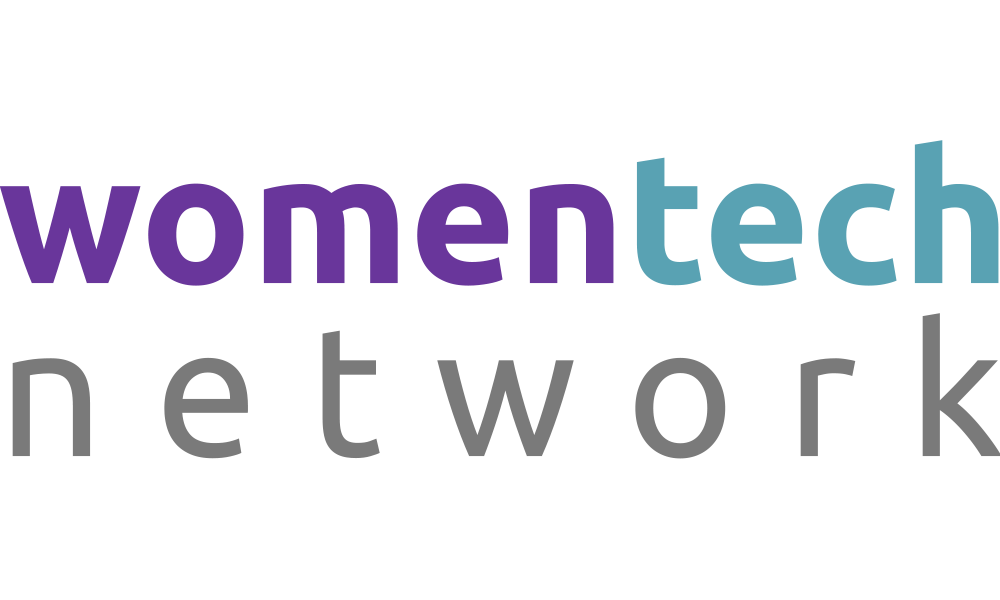
Utilize Keyboard Shortcuts
Speed up your web navigation by mastering keyboard shortcuts. Common ones include Ctrl+T to open a new tab, Ctrl+W to close the current tab, and Alt+Left Arrow to go back a page. Customize these shortcuts in your browser settings for even quicker access.
Bookmark Frequently Visited Sites
Create bookmarks for your most-visited websites. Organize them into folders on your bookmarks bar for quick access. This eliminates the need to type in URLs and speeds up the process of navigating to your favorite sites.
Use a Personalized Start Page
Set up a personalized start page with links to your most-used sites, RSS feeds, and other important information. Tools like start.me or Netvibes allow you to create a custom dashboard that loads each time you open your browser.
Implement Browser Extensions
Install browser extensions that enhance navigation. Extensions like LastPass can auto-fill passwords, and OneTab can consolidate all your tabs into a list, reducing clutter and speeding up your browser.
Take Advantage of Voice Search
Many modern browsers support voice search capabilities. Enable this feature in your browser settings and start navigating the web using voice commands, which can be much faster than typing queries.
Enable Gesture Navigation
If you're using a touch device, enable gesture navigation in your browser's settings. Swiping left or right to go back and forth between pages can be a much quicker method of navigation than clicking buttons.
Customize Your Browsers Toolbar
Add, remove, or rearrange buttons on your browser's toolbar to suit your needs. Eliminate unnecessary buttons and keep only the tools you use frequently for a more streamlined navigation experience.
Use Tab Management Extensions
For those who tend to have many tabs open, use tab management extensions like Tab Wrangler or OneTab. These tools help organize your tabs and can significantly speed up your browsing by reducing memory usage.
Configure Search Engine Shortcuts
Most browsers allow you to set up search engine shortcuts. This means you can type a letter or symbol followed by your search term directly in the address bar. For example, setting up "g" for Google allows you to type "g how to bake a cake" to search directly on Google.
Employ Speed Dial for Favorite Sites
Set up a speed dial function in your browser, if available. This displays your favorite sites in a grid or list every time you open a new tab, enabling one-click access to your most-visited pages, thereby saving time.
What else to take into account
This section is for sharing any additional examples, stories, or insights that do not fit into previous sections. Is there anything else you'd like to add?