Accessible UI/UX design features intuitive navigation, readable text, and compatibility with screen readers and keyboards. It includes alternative text for visuals, clear error messaging, and consistent layouts. Designs should accommodate different user needs, with sizable touch targets, flexible controls, and more than color cues for info. Providing feedback mechanisms and user assistance enhances overall accessibility, aiming to support a broad range of users, including those with disabilities.
What Makes a UI/UX Design Accessible for Everyone?
AdminAccessible UI/UX design features intuitive navigation, readable text, and compatibility with screen readers and keyboards. It includes alternative text for visuals, clear error messaging, and consistent layouts. Designs should accommodate different user needs, with sizable touch targets, flexible controls, and more than color cues for info. Providing feedback mechanisms and user assistance enhances overall accessibility, aiming to support a broad range of users, including those with disabilities.
Empowered by Artificial Intelligence and the women in tech community.
Like this article?
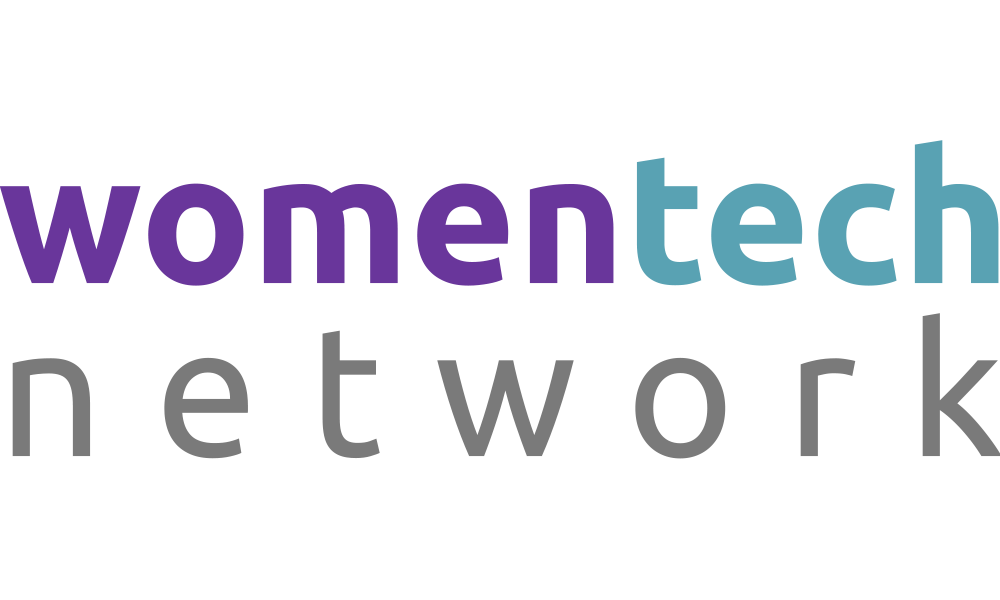
Clear and Consistent Navigation
An accessible UI/UX design ensures that navigation is intuitive and consistent throughout the application or website. This involves predictable placement of elements, logical page hierarchy, and straightforward menus that make it easy for users, including those with disabilities, to find their way.
Text Readability
Ensuring that text is easily readable is crucial for accessibility. This includes selecting fonts that are easy to read, ensuring sufficient contrast between text and background colors, and providing options to increase font size or adjust text spacing for users with visual impairments.
Keyboard and Screen Reader Compatibility
A UI/UX design is accessible when it fully supports keyboard navigation and screen readers, making it usable for people who cannot use a mouse or have visual impairments. This means all interactive elements are reachable via keyboard shortcuts and all content is structured in a way that screen readers can interpret it accurately.
Alternative Text for Non-Text Content
Providing alternative text descriptions for images, videos, and other non-text content is essential for users who rely on screen readers. This ensures that all users can understand the information conveyed by non-text elements.
Error Identification and Recovery
Accessible designs offer clear, easy-to-understand error messages and provide suggestions for error recovery. This aids users, especially those with cognitive disabilities, in rectifying mistakes without undue frustration.
Consistent Layout and Predictability
Employing a consistent layout and design patterns across the application or website helps users familiarize themselves with the environment, making it more accessible. Predictability in how actions are performed reduces the learning curve and assists users with cognitive impairments.
Adequate Button and Touch Target Sizes
For users with mobility issues or those using touch screens, it's important that interactive elements like buttons or links are of adequate size and adequately spaced from one another. This prevents selection errors and enhances accessibility.
Flexibility in User Controls
Allowing users to control their experience, such as adjusting the speed of videos, opting for simpler navigation paths, or changing how information is displayed, accommodates a wider range of abilities and preferences, making the UI/UX more accessible.
Use of Color and Visual Cues
While color can enhance user experience, relying solely on color to convey information can exclude those with color vision deficiencies. Accessible designs use additional cues like symbols, patterns, or text to ensure information is available to everyone.
Feedback and User Assistance
An accessible design includes mechanisms for users to provide feedback on accessibility issues and offers help or assistance when needed. This could be through integrated help sections, live chat support, or clear instructions, ensuring that all users can navigate and utilize the UI/UX effectively.
What else to take into account
This section is for sharing any additional examples, stories, or insights that do not fit into previous sections. Is there anything else you'd like to add?